MS Access as a database for storing and retrieving data
Some clients prefer to use MS Access as a database for their
software or web application. In this tutorial you will get a guide how to use
MS Access as a database. To achieve this you should do following steps:
1. Open MS
Access.
2. Create
database by clicking on blank database.
4. Create your columns and save it.
5. Now, open your visual studio and make a new form to make software.
6. Make connection with access database as seen in image below. When you will click on add new database then a window will appear to give you comfort to add database as shown in image. This will give you connection string.
when you click on create new database then to add Ms Access as a database you will have to click on change button and will have to choose database as shown in image.
Now click on brows button to find you access sheet.
7. In the code
behind instead of SqlClient , you will have to use OleDb as namespace and all
command you will give through this name space. See the code.
8.
OleDbConnection
con = new OleDbConnection("Provider=Microsoft.ACE.OLEDB.12.0;Data
Source=C:\Users\D Rock\Documents\Innovice.accdb");
In this code you should write your own connection path
for making connection string. And rest of command will go like this
con.Open();
OleDbCommand
cmd = new OleDbCommand(“write here your
Sql Quaries”);
cmd.ExecuteNonQuery();
9.
In simple way I would like to say that use OleDb instead
of Sql if you are using MS Access as a database.
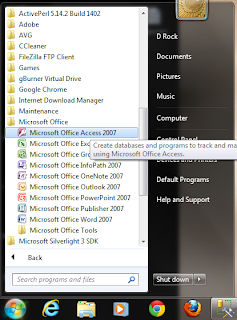








Comments
Post a Comment